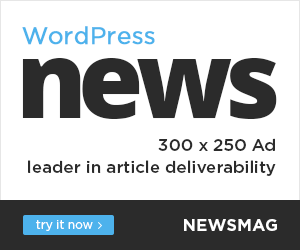Adobe’s Project See Through, a tool that is capable of eliminating distracting reflections in photos taken through windows, is now available as a technology preview and is now called the Reflection Removal tool. Originally revealed as a “Sneak” during the Adobe’s annual Max conference last year, you can use the tool through Adobe Camera Raw in preview with a Lightroom release “coming soon,” according to Adobe.
The best way to ensure a photo isn’t marred with reflections is to avoid shooting through a window, but Adobe’s new tool will increase the chances that the beautiful mountain vista you captured during a flight will actually be worth sharing. The tool works by distinguishing the two scenes that make up an image with a reflection, which are often distinguished by different content, white balances (indoor scenes tend to look warmer than outdoor ones), and their sharpness.
The AI model the Reflection Removal tool uses was trained on a database of thousands of photographs without reflections that were paired and merged to create millions of images with simulated reflections. Through a reinforcement process, the model learned how to extract the original photos from a single combined image, which are both available in the new tool. The results are often impressive, but Adobe points out that “if a reflection is so strong or complex that a person looking at the photograph struggles to figure out what is what, then our model might struggle as well.”
To access the new tool, which currently only works with RAW images (support for JPEGs and HEICs is planned) you need to open the Camera Raw tool and then the Technology Previews section of its Preferences Panel where you can enable the New AI Settings and Features Panel before restarting Adobe Photoshop or Adobe Bridge.
With a RAW file imported, you’ll find a Reflections option in the Distraction Removal section of the Remove panel. After a few seconds of processing a reflection-free version of the image will be presented (hopefully!) along with a slider set to 100. Dragging the slider down to zero will restore the reflections, while dragging it to -100 will reveal only the reflected image.