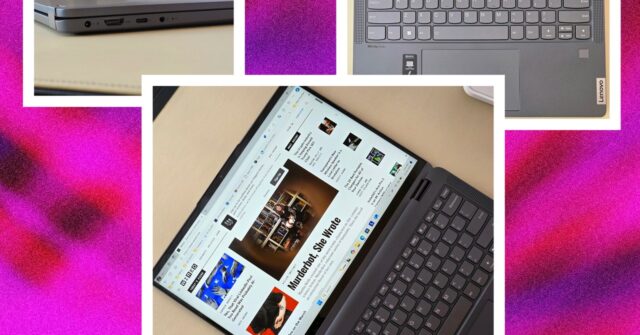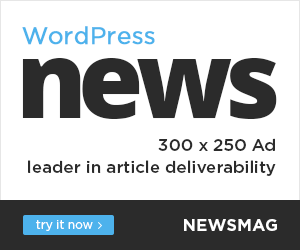The keyboard is pretty great with a good amount of travel and zero flex in the keyboard deck. Interestingly, Lenovo added a fingerprint reader that worked quickly every time I used it to log in. The trackpad, on the other hand, could use some work; it’s a little mushy and requires a slightly different amount of pressure to register clicks depending on where I placed my finger.
Surprisingly, the webcam on the IdeaPad Flex 5i is solid. It’s a clear and crisp 1080p shooter that looks good enough in video calls, especially considering the price. There’s also a built-in privacy shutter you can easily slide closed when it’s not in use.
The overall build quality of the laptop is great. There isn’t a lot of flex in the chassis no matter where you apply pressure, which is always a good sign when you’re dealing with a 2-in-1, where you may be flipping the display back and forth regularly. It feels pretty dense as well, giving it a weighty presence that gave me confidence it wouldn’t break if it happened to take a tumble.
Unfortunately, one major letdown is its speakers. I was hopeful when I saw the pair of upward-firing speaker cutouts flanking the keyboard, but I was quickly disappointed when I pulled up a YouTube video. The sound quality is quite thin, making even the most robust tracks sound weak. You can easily solve this issue by using a pair of wireless headphones or earbuds, but it’s unfortunate nonetheless.
Limited Windows
Perhaps the most perplexing decision with the IdeaPad Flex 5i is that Lenovo chose to ship it with Windows 11 in S mode. If you’re unfamiliar, this version of Windows 11 only allows you to install apps directly from the Microsoft Store. Out of the box, you can’t download and install anything from the internet, which caught me off guard when I immediately tried to install Google Chrome upon first booting the laptop up.
However, you can easily switch out of S Mode, which permanently transforms the OS to Windows 11 Home. Once switched, you can install apps and programs from anywhere, even if it’s technically less secure than sticking with the Microsoft Store. It’s an easy enough process, but it’s an annoying hurdle for anyone who doesn’t know what they’re getting into.